All SCS laptops and Mac’s (not iPads!) are configured to print, via the “SJSU_premier” WIFI network, to any library public printer. Just print your document as you would from any other computer and (when prompted) provide your name, a title for the document and a password. Then go to any public print station in the library to retrieve your document. Standard printing charges (per sheet) apply. You will need either a Tower Card associated with a “US Bank” account, an SJSU Gold card, or a Spartan Dinning Card to pay by card. The first and second floors have Coin Op print stations which will accept coins or bills.
If you wish to print from your own laptop or Mac (iPhones, iPads and Android devices are not supported at this time) you must install the appropriate library printer driver for your computer. To do that, go to http://print.spartanshops.com and click on the University printer driver that will work with your system (see below) - the installer will walk you through the process.
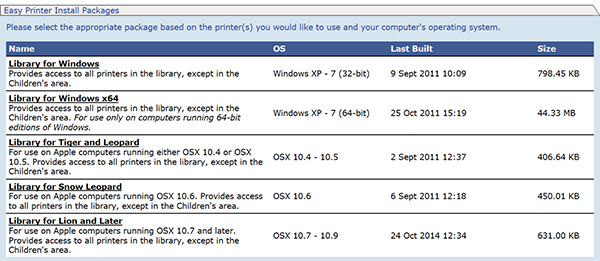
NOTE: If you experience difficulty using wireless printing from your personal laptop in the library, and you are an SJSU student, faculty or staff, you may go to SCS for assistance (4th floor, top of the escalators). You may also borrow an SCS loaner laptop to do your printing (assuming you have no outstanding issues with your library account).